
There’s a lot of ground to cover in Grand Theft Auto 5. Its story takes players, on average, over 30 hours to complete (thanks HowLongToBeat) but those looking to 100% the game are in for a much longer outing as Los Santos is packed to the brim with side quests and immersive activities.
Because of how densely packed GTA 5 is, it would be a shame for players to lose any progress that they’ve made over its more than eight years of life by starting completely fresh with the current-gen versions of the game. Luckily, there is a way to port your save file over to keep all progress made from previous versions of GTA 5.
Porting save files to the PS5 and Xbox Series X/S has been something of a rocky road since the consoles launched, however, it seems to be relatively straightforward to do for GTA 5. Unless you’re planning on starting the game over again from scratch, it’s a good idea to transfer your save data.
More GTA 5 guides:
Where To Find The Best Cars & Vehicles | All Cheat Codes | How to Unlock All Weapons | How to Play GTA Online Solo | Fidelity Mode vs. Performance Mode vs. Performance RT Mode
How to Transfer Saves in GTA 5

Transferring your saves is actually quite simple for GTA 5 and is the same process for both the PS5 and the Xbox Series X/S. To do it, start running the game on your PS4 or Xbox One and open the pause menu. Switch over to the “Game” tab and scroll all the way to the bottom selecting “Upload Save Game.” This will upload your data to the Rockstar Games Social Club. Choose your most recent save file and continue as prompted.
From there, your data should be uploading. Depending on the size of the file, it might take a minute for everything to go through. You’ll know that it’s done when you get a message on the screen saying that your file has been successfully uploaded.
With that done, boot up the PS5 or Xbox Series X/S version of the game and select “Resume Story” under the story tab in the startup menus. Then, select “Download Save Game Data” and you’ll be able to access your save file. Make note that GTA 5 points out that this is a “one-time migration” meaning that the data will be deleted once you download it, so make sure to download the right file.
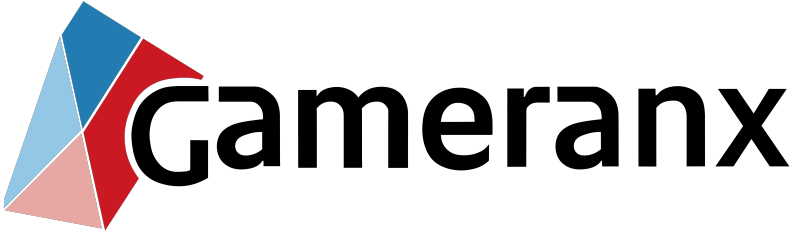
 Kung Fury: Street Rage – Ultimate Edition Nintendo Switch Announcement Trailer
Kung Fury: Street Rage – Ultimate Edition Nintendo Switch Announcement Trailer