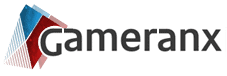Valheim is an Early-Access game on Steam, so not all bugs have been completely ironed out yet. Valheim is still undergoing development, and even with a low-poly art style, this game is hammering some PCs with constant slowdown. Even if the game runs okay on your computer, you might be able to make it run just a little bit better.
And there are some very simple things you can do to help improve performance. Many of these fixes are likely to be addressed in future patches — especially the first entry on our list — but this way you don’t have to sit around and wait. Check out the tips below and start configuring your game to squeeze the most FPS imaginable.
More Valheim guides:
How To Tame & Breed Boars | Beginner’s Guide | Comprehensive Healing Potion Crafting Guide | 9 Tips To Survive The Swamps | How To Summon All Bosses

Enable “True” Fullscreen
Valheim by default doesn’t have a “true” fullscreen option. You’re stuck with Windowed Borderless mode which causes serious problems for some PCs. You can force true fullscreen with a simple Steam command.
- How To Enable True Fullscreen
- Right-click Valheim in your Steam Library -> Select Properties…
- Under the General Tab, find “LAUNCH OPTIONS” and input the following.
- -window-mode exclusive -screen-fullscreen
You may also need to press [Alt+Enter] twice after launching Valheim to properly switch to true fullscreen.
Simple Settings Changes
Certain settings always hit your GPU harder than others. Try disabling the following effects first and see if your FPS improves. For some of us, that’s all it takes.
- Disable Motion Blur
- Lower (Or Disable) Anti-Aliasing

How To Disable Sysmain
Sysmain — or SuperFetch — is a Windows 10 service that preloads common apps to speed up your general computer usage experience. While it normally doesn’t affect your CPU usage too much, some players are reporting huge FPS boosts by disabling Sysmain.
Here’s the basic steps to disable the service.
- On Windows 10, type services in the Start Menu search bar.
- Launch the Services app and locate the Sysmain service.
- Select Sysmain, and then left-click Stop the service on the left.
You can restart the service from this app at any time. If you don’t see an FPS boost, I recommend restarting this app and letting it do its thing.
Changing Level Of Detail
As a quick method to improve FPS, you can raise / lower LOD — or Level Of Detail. You can do this very quickly with a few simple commands.
- Press F5 after launching Valheim to open the console command window.
- Type the following command to change LOD:
- lodbias 1
Depending on the number you input, the LOD bias will increase / decrease. If you don’t input a number, the LOD bias will revert to the Level of Detail that is default to your settings. You can change the lodbias # to anything you want — you can even go below 1 with .5 / .4 / .3 etc.