In a surprise move, earlier this week Disney restored multiplayer to the classic version of Star Wars: Battlefront 2. Originally released in 2005, the first version of Battlefront 2 was a massive success, with huge battles that took place in space and on the ground. The latest version of Battlefront 2 (2017) lands in November, with the Open Beta unlocking for all PC players on Oct. 6th.
Many players diving back into Battlefront 2 (2005) are experiencing multiplayer issues and frequent crashing. Lots of players report they’re unable to connect, or that the game simply isn’t stable enough to play on modern operating systems. The sudden influx of new players is likely a heavy load on the fresh servers, but there’s another issue that might be causing problems — a scourge of incomplete patch installations and mic crashes.
Follow the instructions below for a little extra help resolving patch issues and resuming online play in the awesome original Star Wars: Battlefront 2. It’s absolutely worth a revisit.
How To Fix Online Play & Crash Errors
If you’re struggling to get online and play Star Wars: Battlefront 2 (2005), try the following steps. This problem seems especially common on Steam, although the same fix should work on Gog’s launcher if you’re experiencing issues there.
- Download and install the latest update for Star Wars: Battlefront 2.
- If you don’t automatically download updates, launch the game once to start downloading.
After the multiplayer update completes installation, you may continue to experience issues.
- If multiplayer isn’t working, right-click Star Wars: Battlefront 2 (Classic, 2005) in your Steam library -> Open Properties
- Go to the Local Files tab and left-click Verify Integrity of Game Files.
- Wait for the download to complete. It may only be about 500 bytes.
Restart and see if that helps. Below, we’ll also talk about resolving crash errors. Currently, there are many, many crash errors in-game — here are a few methods to might help you play crash-free.
Compatibility Crash – How To Fix
- Find the Star Wars: Battlefront 2 .exe file
- Go to Steam -> Steam Apps -> Common -> Star Wars: Battlefront 2 -> GameData
- Right-click the .exe and click the Compatibility tab.
- Check the “Run This Program In Compability Mode” box.
- Select Windows XP (Service Pack 2 / Service Pack 3) and run the game.
Audio Stereo Mix Crash – How To Fix
- Go To Control Panel -> Sound -> Recording tab
- If “Stereo Mix” is not visible, right-click and show Disabled Devices.
- Enable “Stereo Mix” if it is disabled.
The “Mic Trick” – Anti-Crash Trick
To avoid crashes, try this mic trick.
- Plug earphones, headphones, or a mic into your computer before launching the game.
- Launch Star Wars: Battlefront 2.
- Jump into any game mode and see if the games does not crash.
- If it’s stable, you can remove the mic, headphones / earphones and the game will continue to work properly.
Not a bad fix discovered by the Battlefront 2 community! Hopefully one of these tricks or methods will help get you online and into a more stable version of this classic Star Wars multiplayer shooter.
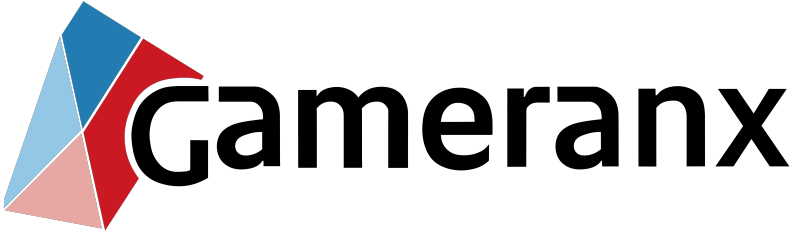
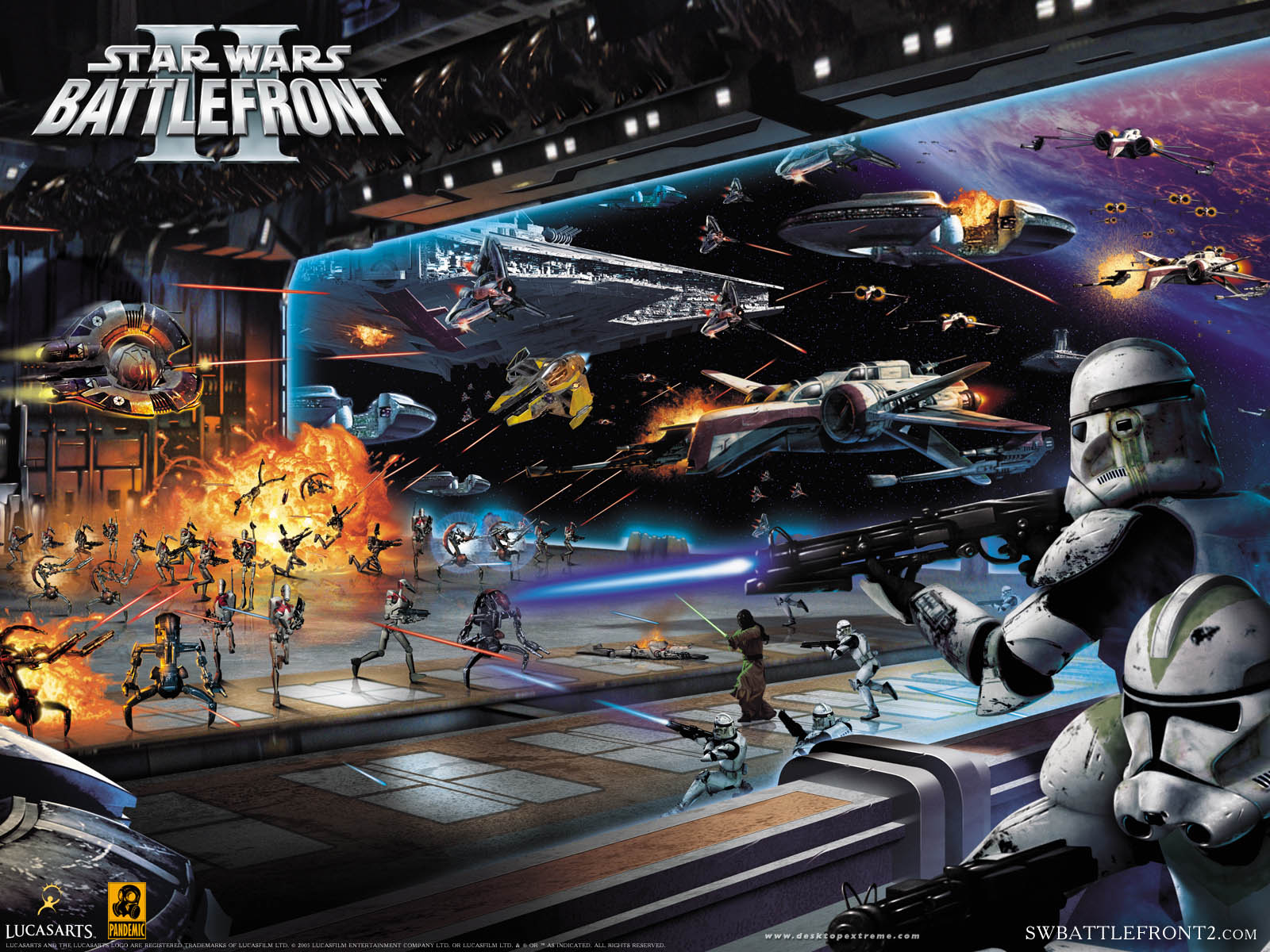
Leave a Reply
You must be logged in to post a comment.