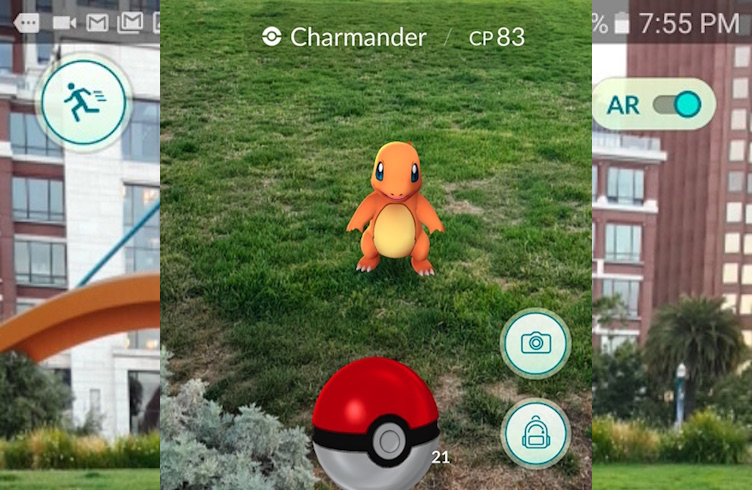
Don’t worry, it’s really easy. Taking pics with Pokemon GO won’t be a problem. As long as you can play Pokemon GO, you can totally take screenshots with it. These pics include the augmented-reality Pokemon overlay, but won’t muddle your perfectly-framed photo with HUD-elements or any of that other garbage. This is all about taking pictures with Pokemon in real life, and Pokemon GO gives you that option right away.
Fans are already taking plenty of pics — on a walk, in the alley, or while a pregnant girlfriend is giving birth. Of course i’s a Pidgey. Disturbingly, the number of Pokemon caught while on the toiler is growing daily. Please, if you’re going to play Pokemon GO on the toilet, don’t share your pics with the rest of us. Thanks in advance.
How to Take In-Game Augmented Reality Screenshots
Taking in-game screenshots is easy. Here’s Niantic’s official overlay, explaining what all the buttons do during a wild Pokemon encounter.
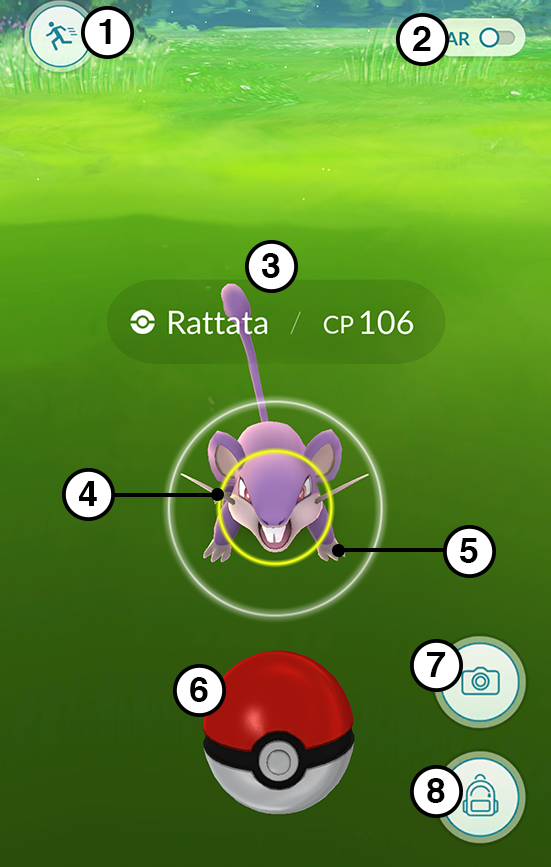
Encounter features:
- Leave the encounter
- Toggle AR camera mode
- Pokémon’s name and CP
- Target ring
- Wild Pokémon
- Poké Ball
- Camera
- Access your Bag to change Poké Balls or use a Razz Berry
See #7: Camera? The large camera icon located just above your Inventory Bag?
That’s how you take a screenshot while in an encounter. It’s just that easy. Of course, there is more than one way to take photos — if you want to take a screencap of your smartphone’s screen, follow these instructions.
On iOS:
To take a screenshot of the current image on your iPhone screen, press this combination of buttons.
- Press and hold the Sleep/Wake [Top] button.
- Press the Home [Circle] button.
- The screenshot will automatically save to your Camera Roll.
On Android:
There are multiple ways to take screenshots on Android devices, but if you’re using 4.0 or later, follow these steps.
- Press and hold the Volume-Down button.
- Press the Power button.
- The screenshot will save to your Gallery.
More Pokemon GO tips, tricks, and FAQs:
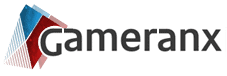
 New XCOM 2 Mods from Long War Studios Release
New XCOM 2 Mods from Long War Studios Release
Leave a Reply
You must be logged in to post a comment.