Traditionally, if you’ve wanted to game on the go, performance and visual sacrifices had to be made. But MSI has been fitting their laptops with NVIDIA’s desktop GeForce GTX 980 GPUs, an exciting fusion that may mean gamers won’t have to compromise power for mobility. System builder XOTIC PC recently sent us one such model, the MSI GT72S Dominator Pro 4K-059, and it more than lived up to its aggressive name.
The XOTIC PC-supplied MSI GT72S Dominator Pro 4K-059 currently retails for $3,099 for its base model. That’s expensive, to be sure, but what you’re getting is nothing short of powerful. Some of the highlights are copied below, and the full list of specifications can be found here.
Display: 17.3” UHD IPS Matte Screen
Processor: i7-6820HK Skylake Processor
Graphics: NVIDIA GeForce GTX 980 (8.0GB GDDR5)
Memory: 16GB DDR4 2133MHz RAM
Storage: 256GB PCIe NVMe SSD + 1TB 7200RPM Hard Drive
Optical Drive: 8x Blu-Ray BD-RE/DVDRW/CDRW Drive
Operation System: Windows 10
Size: 16.85” (w) x 11.57” (d) x 1.89” (h)
Weight: 8.40 lbs with 9-cell Battery
The sample we were provided came with a number of additional upgrades. The memory was bumped up to the maximum of 64GB (4x16GB). It included a total of 2TB of hard drive space in the form of dual 512GB Samsung 950 Pro M.2 NVMe PCIe SSDs and the traditional 1TB 7200RPM platter drive. IC Diamond thermal compound was applied to both the CPU and GPU. The latter was overclocked with XOTIC PC’s Redline Boost service. The back of the LCD panel featured a custom graphic wrap. Finally, all manner of documents reporting hardware statistics, as well as a lovely certificate of ownership, came in a custom XOTIC PC binder. Altogether, that brought the price to $4,434.
A Closer Look
The GT72S Dominator Pro 4K’s physical profile impresses as much as the fearsome hardware inside. Sharp corners, lines, and contrasting colors of red to black left everyone who passed it whispering statements of “wow.” And that was before turning it and its colorful backlit keyboard on.
The back of the LCD screen is adorned with the MSI logo and a raised shield emblem at its top. Red lines of varying widths and frequency race away from the XOTIC PC logo below. Gray and red geometric patterns fit between them. It’s all very sporty, as if belonging to modern muscle car, and it’s a quality that frequents across the breadth of the laptop.
Red, honeycombed mesh and angular vent coverings at the rear and underside of the GT72S Dominator Pro 4K continue the impression of speed. Amongst the back vents are the v1.2 Mini-DisplayPort, v1.4 HDMI, v3.1 USB Type-C SuperPort, RJ-45 Ethernet connector, and power connector ports. A Kensington Lock is also found at one of the rear corners.
The left and right sides house a large array of connectivity ports. There are four audio ports (microphone, headphone out, line-in, and S/PDIF), six USB 3.0 ports, and a 3-in-1 card reader. Suffice it to say, I had no trouble connecting every manner of headset, mouse, and external drive.
Keyboard
Opening the laptop, we find the full-sized SteelSeries keyboard. I generally don’t enjoy the typing experience on laptops – the keys are either too soft or too small – but that wasn’t the case while testing the GT72S Dominator Pro 4K. The SteelSeries’ chiclet keys offer a satisfying tactile depression you just don’t get with lesser laptops. Additionally, their size prevented my fingers from dancing with the wrong partners.
The fully back-lit keys make for an attractive dance floor. Four active layers can be toggled through by pressing a button on the left edge of the keyboard next to the Shift key. Three brightness settings (excluding off) are accessible via the FN (function) key. The colors are somewhat dim through the laser etching of the letters, but most of the appreciable shine is visible through the keys’ transparent sides. There are a few other lit zones, as well. The lining of the trackpad, the lettering of the SteelSeries logo, and two large strips along the front all light up with the same customizable colors and effects as the keys above.
Speaking of customization, colors, effects, and even macro editing is done through SteelSeries’ Engine software. It’s simple but easy to use. 16.8 million colors can be assigned to several zones across the laptop – three for the keyboard, the trackpad, and the front strips – and the software lays it out intuitively. Furthermore, each of the four layers can be set to one of six lighting effects, though you can’t tweak your own. Nearly every key, however, can be customized with macros and their timings adjusted through the software. There are no dedicated macro keys, of course, but the feature to edit everything else is absolutely welcome for those of us that like to minimize our tendonitis while playing MMOs and MOBAs.
Display
The GT72S Dominator Pro 4K’s display is a beautiful IPS screen. MSI boasts its True Color technology is capable of 100% sRGB coverage and increased color contrast, and there was little evidence to doubt it. Witcher 3’s Toussaint landscape came alive in shades of gold and blue. Blacks were noticeably deep in DOOM with little detail lost in the shadows.
NVIDIA’s G-SYNC technology is another supported feature gamers will greatly appreciate. G-SYNC works to eliminate screen tearing and stutter typically associated to vertical sync operations. It accomplishes this by synchronizing the frames outputted by the GPU to the refresh rate of the monitor. What you ultimately see is incredibly smooth gameplay absent the aforementioned irritants. Playing the new DOOM on this laptop’s screen thanks to its vibrancy and the silkiness attributed to G-SYNC was an absolute delight.
The display features a native resolution of 3840×2160. That’s an exceptionally high resolution for a 17.3” screen. Not only is the image razor sharp, but that allows for plenty of icons and folders to be placed on the desktop.
Unfortunately, there was one noticeable issue with the display. Backlight bleeding was heavily present on our sample. At least six hot spots were visible along the bottom edge with larger, distracting bleeds in the top left and right corners. It exhibited a greenish yellow tone against dark scenes. It seemed like the bezel wasn’t particularly flush against the screen, which may have contributed to the uniformity blemishes.
Audio
If you had told me that I’d someday be praising a laptop’s speakers, I would have thought you daft. But the GT72S Dominator Pro 4K proves itself capable of pushing out loud, clear audio at any volume. Its potent decibels are delivered by four Dynaudio speakers arrayed above the keyboard. A 5W subwoofer underneath the laptop helps to add a bit of punch.
Floor Jansen’s vocals were easily discernible amidst the symphonic drums and guitars of Nightwish’s Endless Forms Most Beautiful. Each note and instrument were conveyed with considerable weight and richness. Nothing sounded muddied. Likewise, shotgun blasts in DOOM and the march of ork armies in Total War: Warhammer were conveyed with proper “oomph.”
Nahimic software allows for various audio tweaks between Music, Gaming, and Movie profiles. Here you can enable and adjust bass boost, reverb, frequency leveler, volume boost, and voice clarity. Better still, if you’re using a pair of stereo headphones you can switch on virtual surround sound with the press of a button. A built-in ESS SABRE DAC ensured impeccable detail reproduction, too. All in all, MSI did an excellent job with the GT72S Dominator Pro 4K’s audio design. I’ve never heard a laptop sound so damn good.
Game Benchmarks
Before we get to the real meat of the review and look at raw benchmark numbers, it’s worth pointing out that 4K is a difficult resolution to drive. Most hardware today, unless you’ve sprung for one of the new NVIDIA GeForce GTX 1080 cards, has trouble running 3820×2160 reliably at high framerates. Therefore, I added a custom resolution of 2560×1440 to the NVIDIA Control Panel and ran benchmarks at that resolution in addition to 3820×2160. Thankfully, 1440p scaled perfectly. If there was a loss in sharpness, it was hard to discern. The screen did not look blurred at all at the lower resolution. Finally, MSI does offer an upgrade service. It’s quite possible the NVIDIA’s recently launched Pascal cards can be fitted into the GT72S Dominator Pro 4K. Hell, the back of the box states it’s “next generation GPU ready.”
Thanks to being outfitted with a full-sized NVIDIA GeForce GTX 980, the GT72S Dominator Pro 4K performed exceptionally well in most games at 2560×1440. id Software’s 2016 DOOM ran at a blistering average of 69.314 frames per second on the Ultra preset. The minimum only dropped to 51 FPS with a maximum of 101 (in most situations it’s more likely to jump to the mid to high 80s).
DOOM at 4K and the Ultra preset actually performed admirably, considering. The average was 34.223 FPS with a minimum of 26 FPS and a maximum of 51 FPS. Thanks to G-SYNC, those framerates didn’t suffer the same nauseating drop as you’d experience on a standard panel. The minimum framerate can be kept above 30 at this resolution by lowering the graphical settings a notch.
Rise of the Tomb Raider came out last year, but it’s still a demanding game with wide spaces, lush vegetation, and large, explosive set pieces. It too was dominated by the Dominator. At 2560×1440, Very High graphical preset, FXAA anti-aliasing, and the DirectX 11 client, Rise of the Tomb Raider gave an overall score of 52.83 FPS. The minimum results across the benchmark’s three landscapes weren’t entirely conclusive (in one run the Syria environment’s minimum read 8.84 FPS and the next 27.63 FPS), but for the most part I didn’t notice many harsh drops. The maximum framerate reached an upward height of 102.49 FPS. Lowering the graphical preset to High saw the overall score average rise to 64.73 FPS.
If you want to play Rise of the Tomb Raider above 30 FPS at 3820×2160, you’ll have to lower the graphical settings to High or lower. At Very High, the overall score average was 27.70 FPS. Bringing the preset down to High jumped it up to 33.65 FPS. The minimum drop results were more apparent and the spread less inconsistent, going as low as 8 to 9 FPS in both presets.
The Witcher 3 is an incredible RPG, arguably one of the best on the PC, and its latest expansion shouldn’t be missed. It also makes for a great system benchmark. Densely forested regions, massive cities bustling with countless NPCs, huge view distances, and a screen busy with particle and magic effects can leave many systems wanting. To determine our GT72S Dominator Pro 4K’s vigor, I ran two tests, repeated three times, for 2560×1440 and 3820×2160.
The first was a relaxing horseback ride through the wilds of Skellige, from the Druid’s Camp to the Palisade marker. On the Ultra preset, 2560×1440 gave an average of 35.527 FPS, a minimum of 28, and a maximum of 41. Ultra fully enables NVIDIA’s HairWorks, which can be fairly crippling even with high-end parts, but it was impressive seeing it stay above 30 FPS with such maxed out settings. Dropping the preset to High rose those numbers to a smooth 47.345 FPS average, 41 FPS minimum, and 52 FPS maximum. HairWorks is enabled for Geralt only in the High preset, so disabling it completely could see a further improvement across the board.
3820×2160 was a little too much for the GeForce GTX 980. The Skellige ride on High gave an average of 24.883 FPS, a minimum of 23 FPS, and a maximum of 27 FPS. The Medium preset brought the average closer to 30 – and it still looked quite good – with an average of 29.45 FPS, a minimum of 26 FPS, and a maximum of 34 FPS.
The second test involved a combat encounter with bandits in No Man’s Land. Geralt was heavily outnumbered, and I made a point to use all manner of sign spells and bombs to flood the screen with busy effects. The 2560×1440 results were largely similar to the Skellige test. The Ultra preset average was 34.593 FPS, a minimum of 28 FPS, and a maximum of 43 FPS. The High preset averaged 43.005 FPS, a minimum of 33 FPS, and a maximum of 51 FPS. 3820×2160 didn’t differ much, either. 4K High averaged 23.208 FPS, a minimum of 17 FPS, and a maximum of 290 FPS. Finally, 4K Medium averaged 28.180 FPS, a minimum of 22 FPS, and a maximum of 36 FPS.
The 4K resolution is obviously a challenging beast to reign in, but its troubles with current triple-A games at high settings isn’t necessarily a con against the GT72S Dominator Pro 4K. The option to natively run the desktop or less intensive games at 4K is a positive one. And for those games with lots of bells and whistles, lowering the resolution 1440p will not negatively impact image quality. Any differences were negligible to my eyes. In fact, the ability to play current games on laptop hardware and at such high settings is outstanding.
Temperature
The GT72S Dominator Pro 4K demands a lot of power, so it’s fair to say it’s going to put out a lot of heat. At idle, watching Hulu, or browsing the web, temperatures were warm but the fans kept themselves mute. The top center keys ranged between 95.1 to around 97.4 degrees Fahrenheit. The trackpad measured around 85 degrees. The back exhaust vents were naturally the warmest, ranging from 105 degrees up to 118 degrees.
Booting up DOOM caused the system fans to audibly kick in (I recommend headphones). The dual fans with Cooler Boost 3 keep the internals as cool as possible, but that warm air has to go somewhere. The rear exhausts started pushing out 152 to 160 degrees of heat. The desk the laptop was placed upon was hot to the touch. I wouldn’t recommend placing it on an actual lap. The top center keys and trackpad temperatures stayed within the original margins, occasionally going a few degrees higher but nowhere near uncomfortable.
Battery
Battery tests were done with continuous video, web surfing and document usage, and then while gaming. However, I didn’t want to test just a default power mode. The GT72S Dominator Pro 4K ships with an MSI System Control Manager. It features several of its own eco power modes. The choices are Movie, Presentation, Game, Office, and ECO off (system default). I used those as well as seeing if disabling Bluetooth and keyboard lighting made any difference.
For starters, I watched Hulu – caught myself up on Elementary – using the system default Balanced setting. Bluetooth and keyboard lighting were enabled. Volume and brightness were both at 90%. From a full charge to the screen turning black, the laptop lasted 1 hour and 6 minutes. That was enough for a single episode of Sherlock and Watson solving crime, but cut out soon into the second.
MSI’s own Movie mode fared better. Bluetooth and keyboard lighting were still enabled. The battery survived for approximately 1 hour and 30 minutes. I repeated the test with Bluetooth and keyboard lighting disabled. It didn’t improve the results that much, but I did pull an additional 4 minutes and 45 seconds out of the battery.
Moving onto productivity tests, I opted for MSI’s Office mode. Brightness was set to 40% and to try and wring the most out of the battery, I disabled Bluetooth and keyboard lighting. This met MSI’s claim of a two-hour battery life. The laptop survived for a full 2 hours, 45 minutes, and 23 seconds.
Sadly, I did not complete any battery tests for gaming. Performance was more than halved when unplugging the laptop from in outlet. This occurred in High Performance and MSI’s Game mode. For example, DOOM instantly dropped to the low 20s as soon as the laptop was operating on its own power.
If you intend to play games or watch movies, you’ll likely want to keep the AC adapter nearby. The 9-cell battery won’t keep the machine running for long through heavy activity. That’s not necessarily a surprise. After all, running triple-A games requires a lot of juice. Just be aware of those limitations if you’re in the middle of a tight multiplayer match with no charger in sight.
Conclusion
The MSI GT72S Dominator Pro 4K is a powerhouse of a machine. Designed for gaming, virtual reality, and with looks similarly ready for action, there are few competitors that house the same level of hardware and feature set. If you want the best, wallet willing, take a hard look toward this laptop.
We’ve included a number of additional benchmarks, provided to us by XOTIC PC, in the gallery below. There you can find read/write speeds, internal temperatures, 3DMark 11 scores, and more.
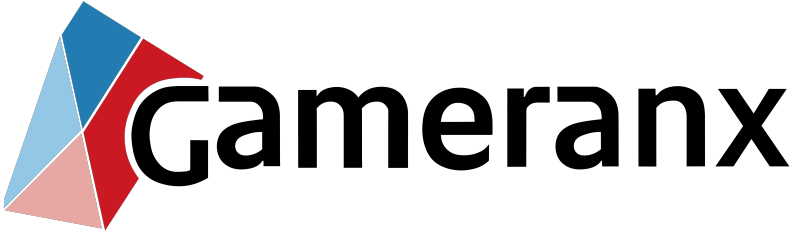




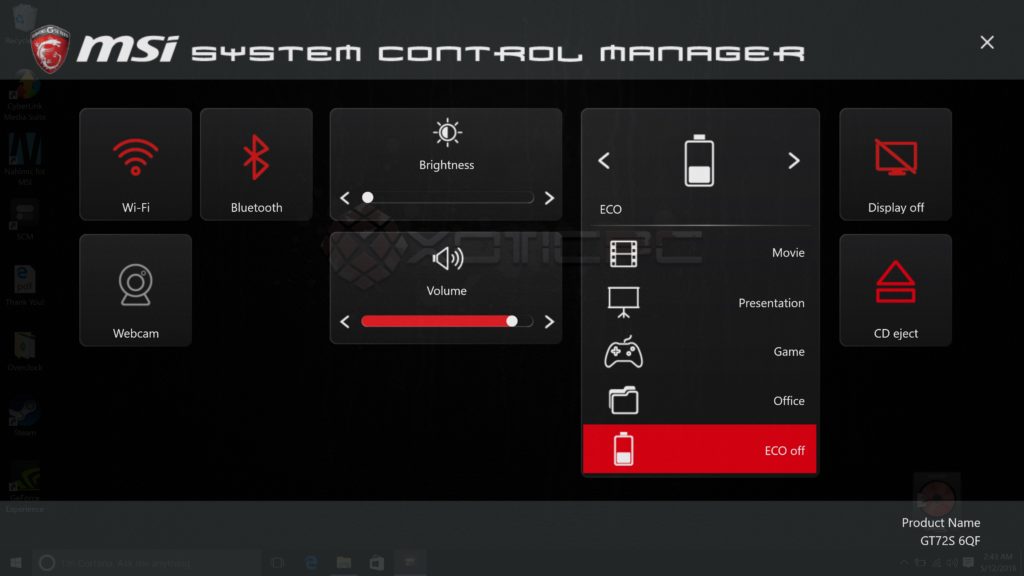
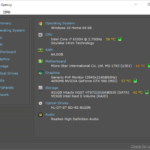
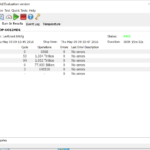


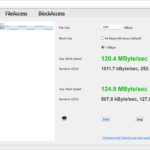
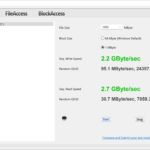

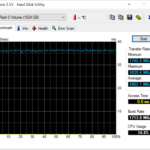
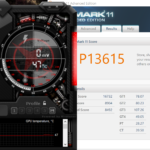
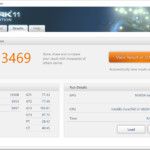
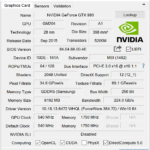
Leave a Reply
You must be logged in to post a comment.